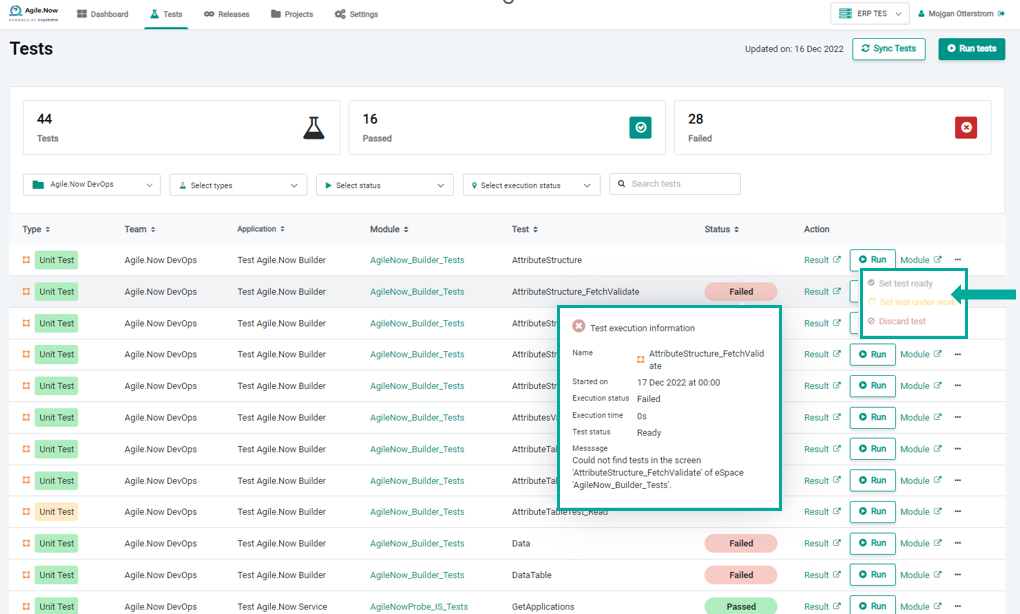- 18 Sep 2023
- 3 Minutes to read
- Print
- DarkLight
Release 2.1.0
- Updated on 18 Sep 2023
- 3 Minutes to read
- Print
- DarkLight
This release note highlights only the major developments and new features in Agile.Now. The release includes a vast amount of minor improvements and enhancements which are not listed in detail in this article.
- Blocking deployment
- Multiple enhancements for tracking the testing progress
- Module version number
- License management enhancement
Blocking deployment
It is now possible to prevent deploying a release package, should there be multiple issues in a release in progress that are using common Outsystem's application module. Blocking deployment is configurable for each environment separately.
Benefit:
- In an organization, where there are multiple developers working on the same application module, team members may not have visibility of each other tasks. With this feature, release deployment is automatically blocked when there are Issues associated with the same application module in Outsystems under work avoiding creating releases that are broken. This feature also empowers the team for better transparency of each's work progress and collaboration.
Enabling blocking deployment
- Go to Project - > Behaviours settings
- Select an Environment
- You can find the toggle button for enabling/disabling deployment in the selected environment, as highlighted below

When the blocking deployment is enabled, the information appears on the release plan details as shown below.

The list of all issues in progress that are blocking the deployment appears on the Issue details view.
Disabling blocking deployment
If the blocking deployment feature is not enabled and there are issues in progress, the user can push the deployment manually. However, the user is informed that the release may include issues in progress which may lead to errors.

Multiple enhancements for tracking the testing progress
There are multiple enhancements to help you to track the progress of the test runs and be able to analyse the results of test runs.
- On the Tests page from the navigation bar, the unit status indicates the progress of test execution starting from in queue, running and finally, the outcome of the test run which may be passed, partially failed or failed. By hovering on the status field, a new pop-up window appears including detailed information regarding the result of the individual unit test run execution.
- You can exclude or include any individual unit test by hovering on the three dots and selectingan action. These actions are listed below:
- Set test ready indicates that the unit test is completed and is included in the Run tests
- Set test under work indicates that the test is under work and can be excluded from the Run tests
- Discard test indicates that the test is disabled and will not be published into the next environment
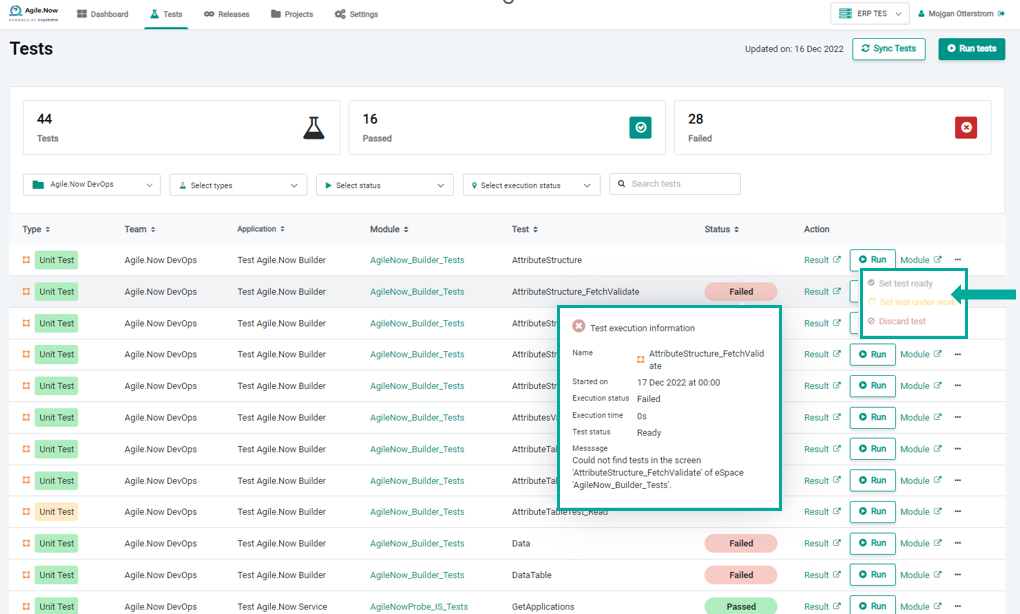
Moreover, when selecting the Run Test button, a new pop-up window appears where you can review the detailed summary of the previous test run. An example of a test run summary is below:

Similarly, test status and Run tests popup menus have been enhanced on the Dashboard -> Failed tests, Issue details -> Module, and Issues details -> test pages.
Module version number
An Outsystems application module version number is now presented on Issue detailed - Module and on Projects - > Modules screens when you hover on the module's icon as shown below:
The application module version number is broken into three numbers as follows:
- Baseline version number refers to the baseline version number of the module published in Outsystems Service Studio.
- Issue version: refers to the version number of the module that currently is linked to an issue in progress under development, code review or testing
- Release version: refers to the module's version that is linked to an issue which is completed in the release

Benefit:
- This feature helps the code reviewer know what application module version is modified in comparison to the previous version and thus making the code reviewing process easier and more efficient.
License management enhancement
Now Agile.Now licenses are now counted based on the number of users that are added to the OutSystems lifetime team. Previously, the number of licensed users was calculated based on the active users in Outsystems Service Center. In the example below, in the eSystems environment, there are 500 users in Outsystem's lifetime, out of which 20 users are added to a team.

Only active users are used in license calculation.