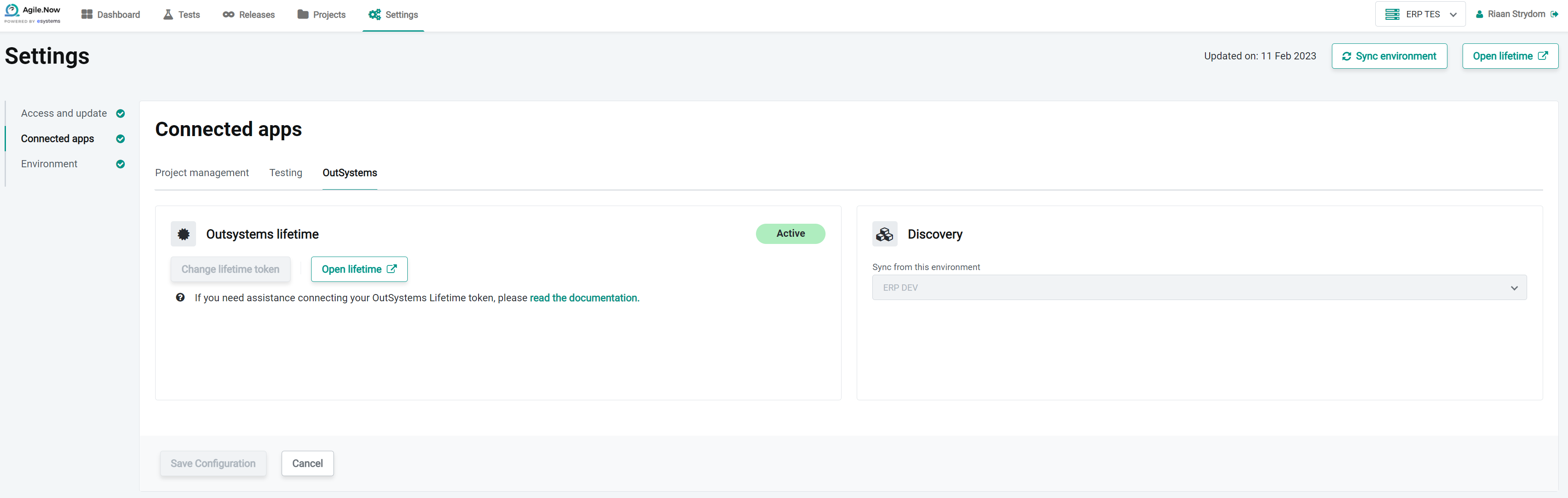- 25 Sep 2023
- 4 Minutes to read
- Print
- DarkLight
General settings
- Updated on 25 Sep 2023
- 4 Minutes to read
- Print
- DarkLight
Before the user adds a project to Agile.Now Factory to be tracked, the Factory account has to be configured to incorporate integrations and settings. If the settings is not configured, the user will be prompted to configure Agile.Now Factory first and will be able to navigate to the Settings screen from the Dashboard itself. The settings page is further divided into
Access And Updates
The access and updates screen gives the user access to the license he/she entered upon creating the Agile.now Factory account and the ability to modify them. For example, the user who is using a free trial license of Agile.Now can buy a new license and then enter a new license key. If the user has a valid license, once the license expires, the user will have to click on the Update license key and the license will be automatically synchronized from the license server. The whole process is automated and the user doesn't have to enter the new license manually.
Similarly, the user will also be able to edit the OutSystems Lifetime credentials. If there are any new updates available for Agile.Now Factory, the user will get the update prompt here and the user will be able to update the version from Access and Update.
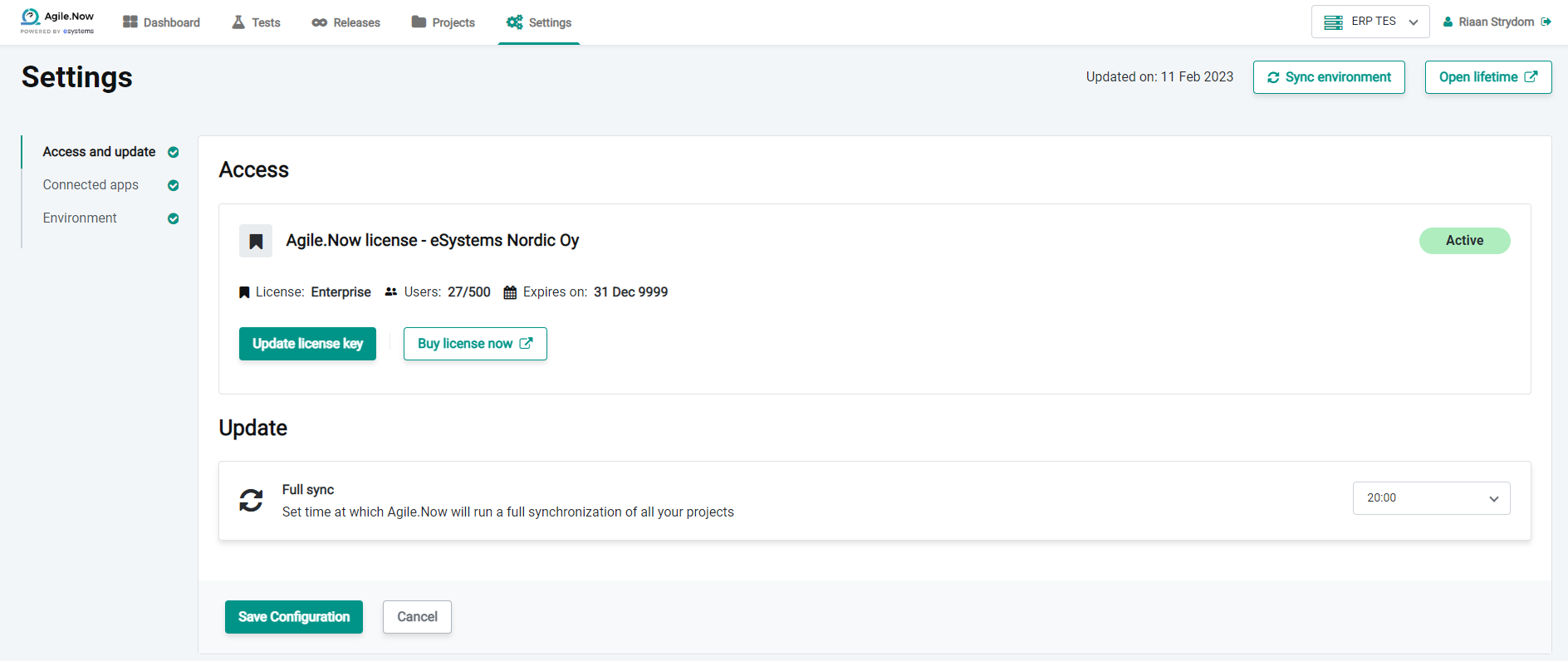
Fig. Access and updates
Agile.Now Probe notifications
| No Probe has been installed in the main development environment, install from Forge |  |
| If Probe has just been installed, Sync again to connect the Probe to Agile.Now |  |
| Probe has not been installed in environment other than main development environment, use Deploy Now to have it auto installed |  |
| A newer version of Probe is ready to be deployed |  |
Connected Apps
The connected apps section of settings help the user to configure the external integrations for
- Project Management tool such as JIRA or Azure DevOps (required)
- Testing tools such as Ghost Inspector or Tosca (optional)
- BDD Testing such as BDD for server side and BDD for client side(optional, but highly recommended)
- Discovery is used to manage the lifecycle of your application, as well as allowing Agile.Now to manage teams and access for those applications
- Webhooks allow for real-time syncronisation as easily as generating a key
In this page, the user will be able to integrate the software which he or she would like to use by enabling access to that software. The apps name can be selected from the dropdown and then the credentials which include secret key, authentication token etc. will be entered to the respective locations. This will help the Agile.Now Factory management to connect to the third party integrations.
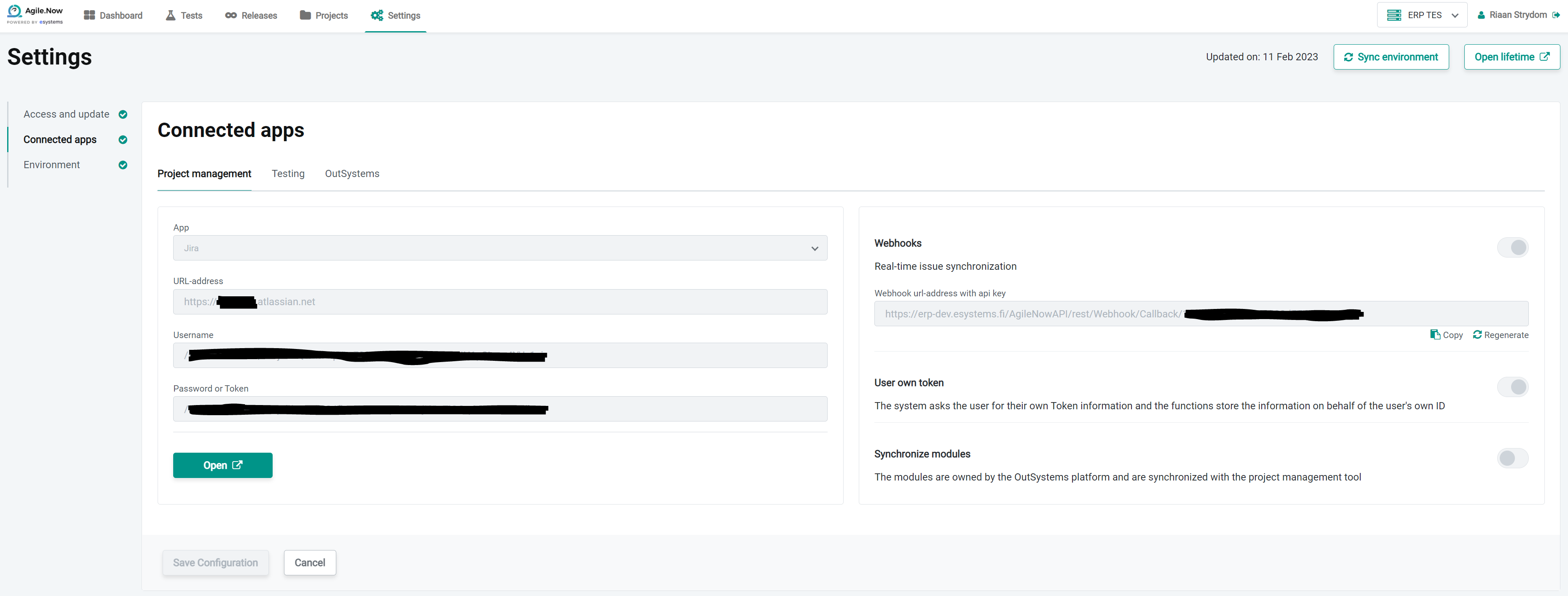
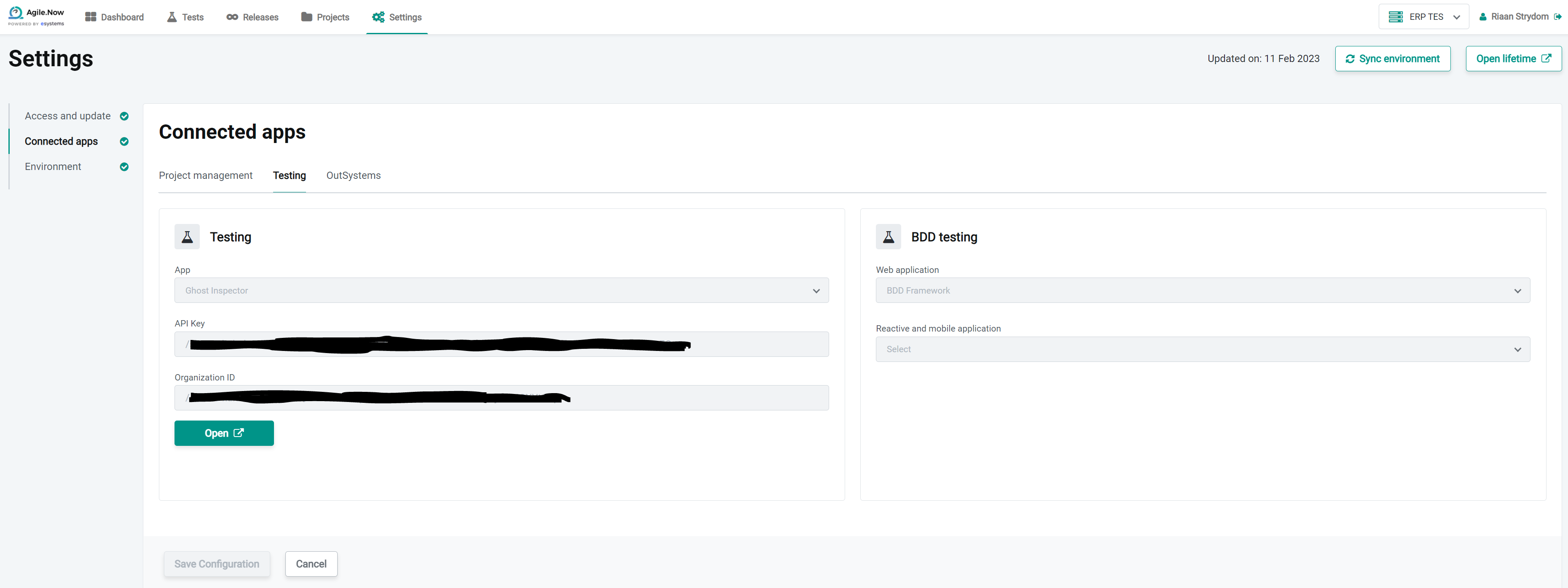
Environments
Environments as the name suggests helps to set the basic configuration.
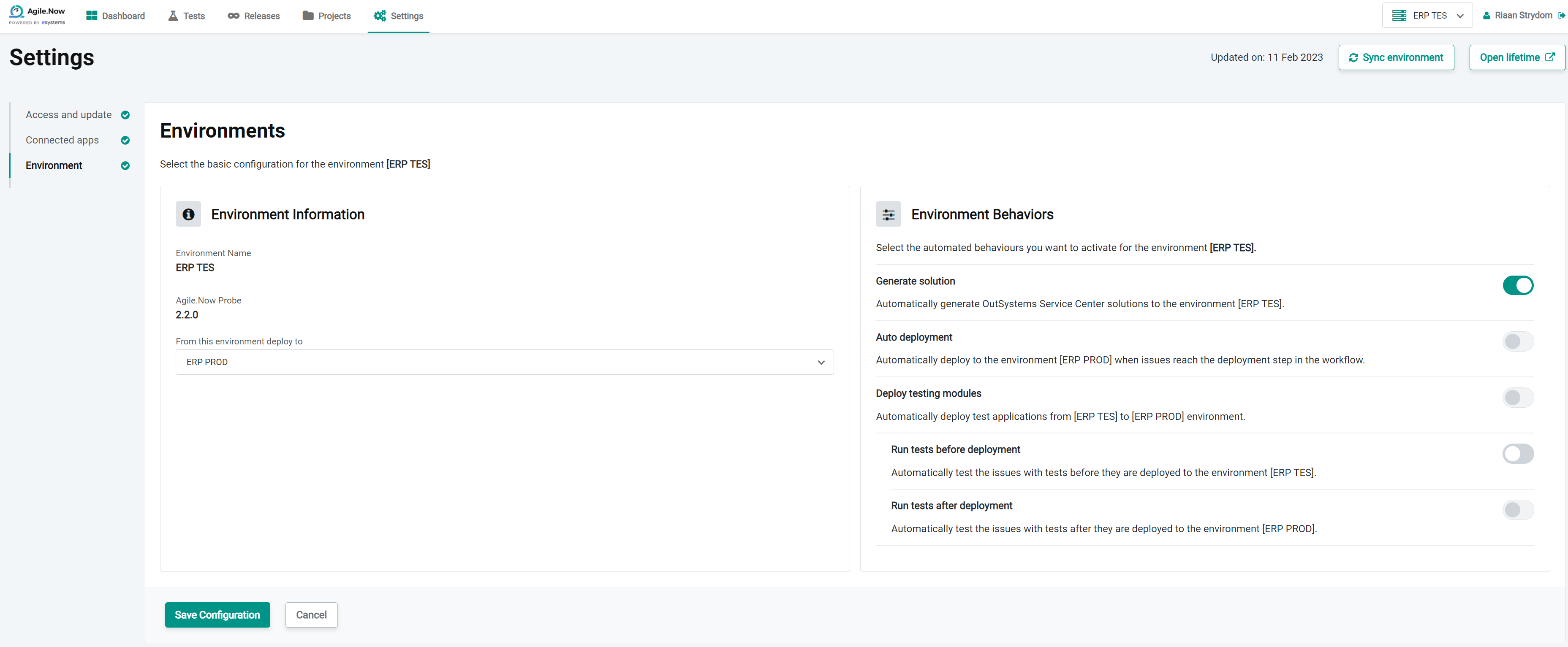
Fig: Environment
This section focusses on the configuration on an environment level. This is divided into two sections.
Environment Information
The environment information provides option to deploy from one environment to another. For example, we can deploy the product from the development environment to the testing environment. This can happen automatically every day with the help of a timer set for a fixed timeframe. For example, it should be possible for the environment to get deployed form the development environment to the testing environment at 23:00 everyday.
Environment Behavior
The environment behavior section shows the sequence of functionality that gets triggered when an issue changes its state. These are arranged in the order of:
- Run tests before deployment: This step means that the tests are executed before deployment to verify if the integrity of the issue is apt enough and that it doesn't create issues overall to the project. If there are any issues found during testing, the deployment is paused and the necessary stakeholders are informed.
- Auto deploy after testing: This step ensures that once the testing on step 1 is completed, the automatic deployment happens from one environment to the other.
For example, in our case explained above in the diagram, the deployment happens from the dev environment to the testing environment. At this time, only the unit tests of issues that are marked OK and eligible for deployment are automatically moved to the destination environment. This ensures that unit tests of unapproved changes/issues are not executed and failed automatically.
- Run tests after deployment: This final step makes sure that once the deployment is completed, the destination environment is tested again to ensure its integrity.
The environment behavior are basically toggled between two states. On and off and based on the business logic, necessary stake holders are updated with the status of process such as testing and deployment.
Environment configuration per environment
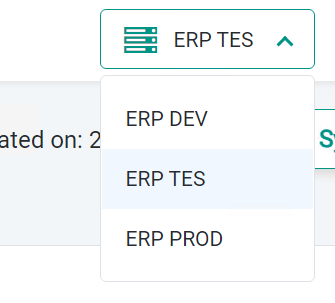
It is important to note that Environment settings can be configured for each separate environment by toggling the environment using the drop down menu in the top right
Discovery
Discovery is an interconnect between the Discovery Tool, Agile.Now and LifeTime.
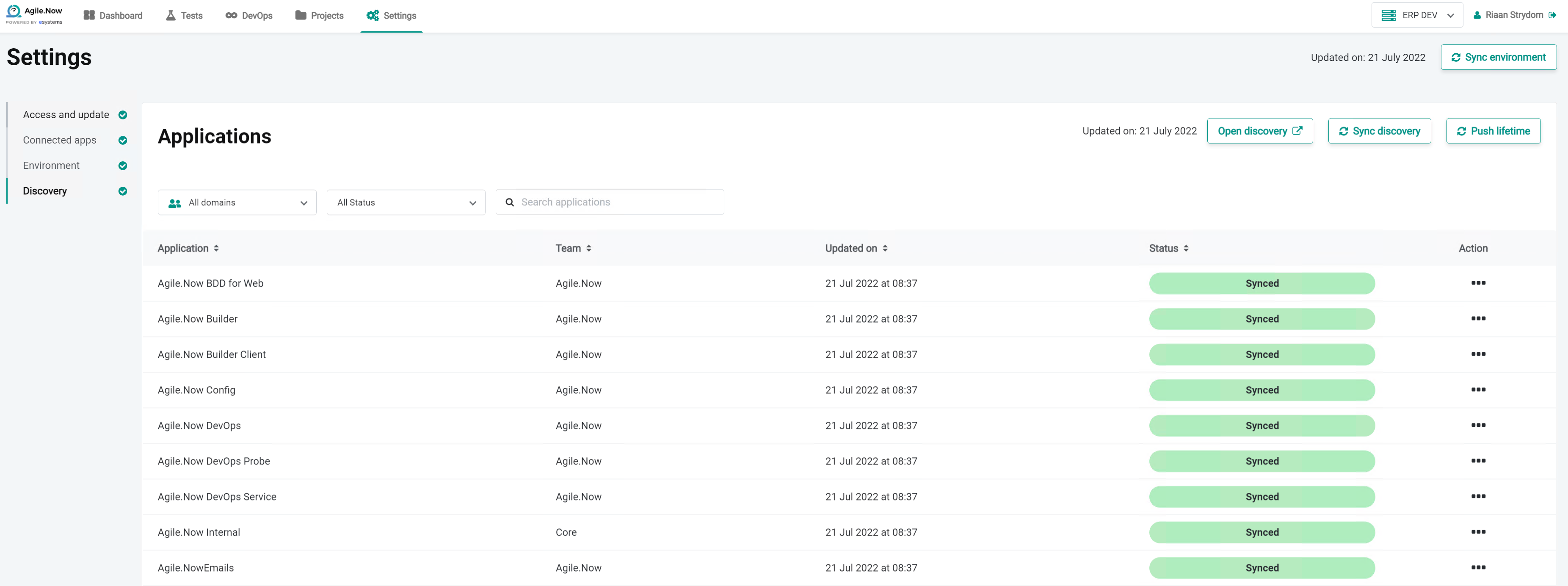
Once configured in Connected Apps, Discovery tab will show all applications, modules and their domains as configured in the Discovery Tool. A manual "Sync discovery" button allows for immediate syncing with the latest snapshot in Discovery
Sync discovery:
- This button will sync with the latest snapshot provided by the Discovery tool. If you don't see a newly added application in the list, you can either wait for the Discovery tool to create a new snapshot, or manually access Discovery tool and create a new snapshot
Push lifetime:
- This button will add domains and add/remove/change its associated applications configured in the Discovery tool to the corresponding Team in Lifetime, thereby speeding up the process of adding applications to teams directly in LifeTime. It is important to note that Team names are exactly as the Domain is configured in the Discovery tool. If a team does not exist in LifeTime, it will be created.
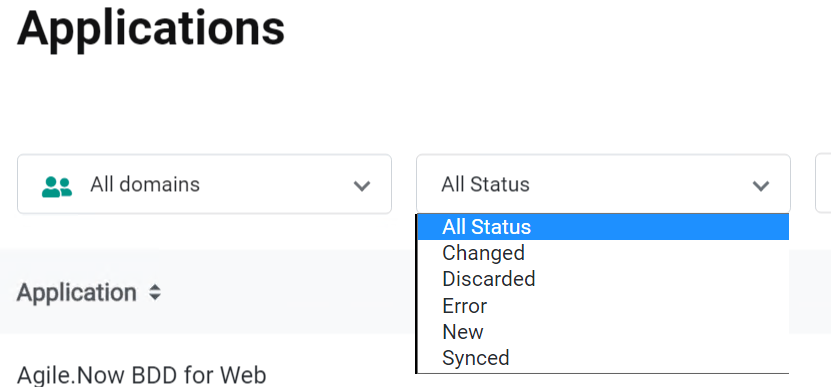
Using the drop-down menu for status also allows for quick views on new/changed or apps with other statuses.
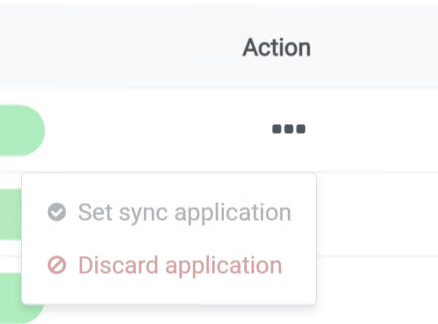 Selecting the ... on the right of an application allows you to toggle a specific application to sync or not
Selecting the ... on the right of an application allows you to toggle a specific application to sync or not
Discovery can be download from the forge: https://www.outsystems.com/forge/component-overview/409/discovery